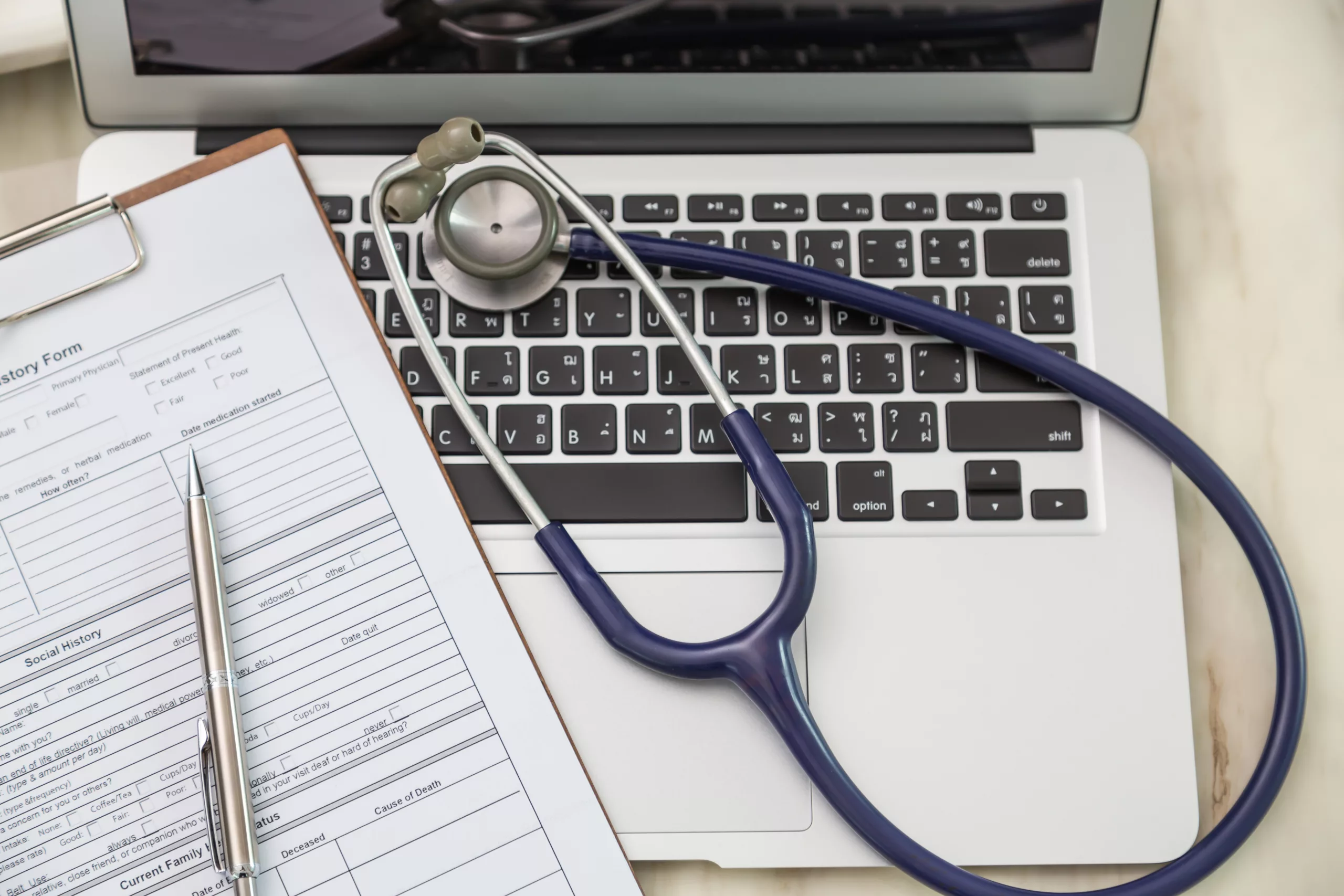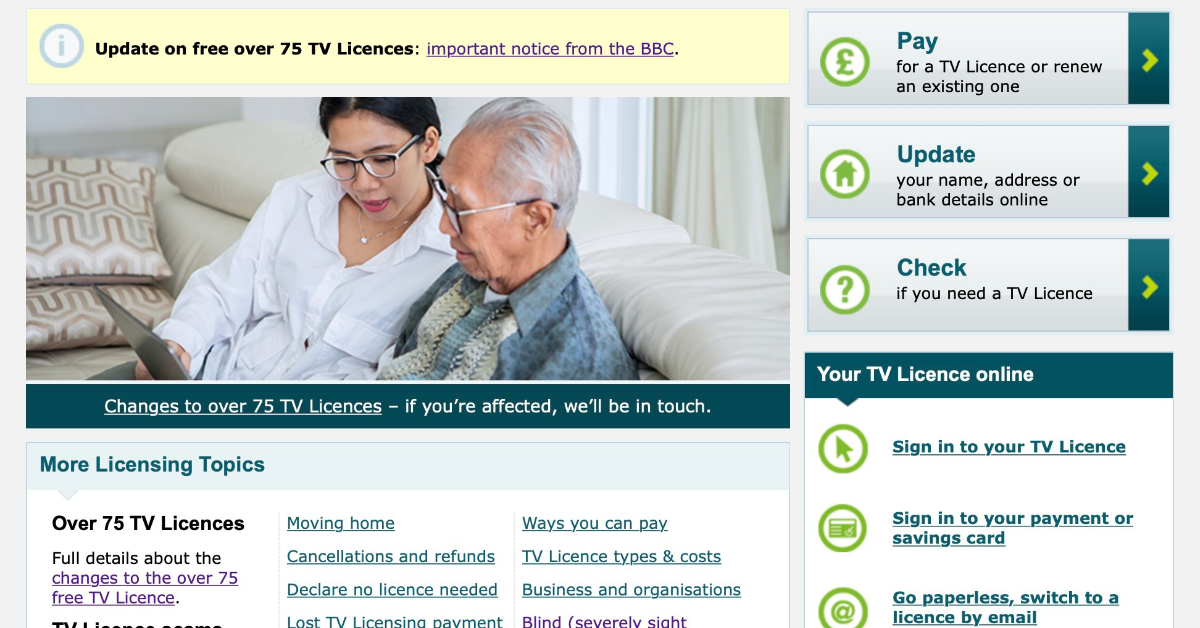With summer approaching, you may be looking forward to a day out. This article will explore the travel concessions available to blind and partially sighted people living in North and West Yorkshire and Lancashire.
Bus Travel
Blind Persons Travel Pass (Bus)
Eligibility: Available to West Yorkshire residents who are (or are eligible to be) registered Blind or severely Sight-Impaired. Entitles you to travel free anytime in West Yorkshire and free off-peak travel anywhere in England.
Disabled Persons (Travel Pass in West Yorkshire) Bus Pass
Eligibility – West Yorkshire, North Yorkshire and Lancashire residents who are (or are eligible to be) registered blind or partially sighted.
West Yorkshire—Free off-peak travel within West Yorkshire.
North Yorkshire—Free travel within North Yorkshire and York any time of the day except between 6 am and 9 am. Some journeys are exempt from this restriction; you should check with NYCC before travelling.
Lancashire – Free off-peak travel within Lancashire – A flat fare of £1 per journey on local bus travel within Lancashire before 9.30 am.
Note: All local authority passes allow free off-peak travel on a bus anywhere in England. Off-peak is defined as 9.30 am to 11 pm on a weekday, all day Saturday, Sunday, and Public Holidays. Certain journeys or services are subject to different rules; you should check with your local authority before travelling.
Train Travel
Blind Persons Travel Pass (Train)
Eligibility: Available to West Yorkshire residents who are (or are eligible to be) registered Blind or severely Sight-Impaired.
The Blind Persons Travel Pass entitles you to free train travel at any time of the day within West Yorkshire.
Disabled Persons Travel Pass (Train)
Eligibility: Available to West Yorkshire residents who are (or are eligible to be) registered sight-impaired or Partially-Sighted.
Half-fare, off-peak train travel within West Yorkshire. Off-peak train travel is Monday to Friday after 0930 until 1600, then from 1830, and all day on weekends and public holidays. If you are travelling by train during the weekday evening peak – 1601 to 1829 – you will need to buy an Anytime Day Single or Anytime Day Return ticket.
Note: The Blind/Disabled Persons travel pass covers journeys within West Yorkshire. For cross-boundary travel, you must pay the fare for the non-West Yorkshire section at the start of your journey—usually the full Adult fare. You should check with WYMetro before travelling.
Disabled Persons Rail Card
Eligibility: National – Be registered Blind or Partially Sighted
Visually impaired people receive discounts on National Rail Travel in England, Wales, and Scotland, including 34% off first class/standard anytime singles or returns and 50% off first class/standard anytime day returns. A Disabled Railcard costs £20 for one year or £54 for three years. Options include a physical plastic card or a digital card on your phone.
Companion Pass
Companion passes allow a companion to travel with you for free or at a discounted rate.
West Yorkshire
Mode of Travel: Bus and Train
Eligibility:
- Have a Blind Persons Travel Pass or
- Have a Disabled Persons Travel Pass and receive one of the following benefits for at least 12 months:
- Higher Rate Care Disability Living Allowance
- Higher Rate Attendance Allowance
- PIP – Enhanced Daily Living
- PIP – At least 10 points on the ‘Planning and following a journey’ activity
A companion is entitled to the same concessions as the Blind/Disabled Travel Pass holder, but only when they travel together. The companion does not receive their own card and cannot use the disabled person’s card to travel without them being present. The companion does not need to be the same person for each journey; however, they must get on and off the bus or train at the same time as the pass holder.
North Yorkshire
Mode of Travel: Bus
Eligibility:
- You are sight impaired (partially sighted), severely sight impaired (blind), or
- You need additional support because of your disability; North Yorkshire accept receipt of the following benefits as evidence.
- Higher Rate Mobility or Care Disability Living Allowance
- Higher Rate Attendance Allowance
- PIP – Enhanced Daily Living or Mobility component
Cross Boundry Travel
Certain local authorities have reciprocal agreements that allow cross-boundary bus travel but not travel within that local authority. North and West Yorkshire have reciprocal agreements with North Yorkshire and York, West Yorkshire Combined Authority (WYCA), South Yorkshire, East Riding of Yorkshire and Hull, and North and North East Lincolnshire (North Yorkshire).
Your companion can travel for free on a return journey from Keighley to Skipton but not from Skipton to Grassington. If travelling to a non-participating authority, such as from Leeds to Manchester return, your companion is entitled to free travel for the Leeds to Manchester part of the journey but not the Manchester to Leeds part.
Lancashire
- Lancashire does not offer a companion pass.
National
Mode of Travel: Train
Eligibility:
The standard Disabled Persons Rail Card automatically entitles a companion to the same discounts as the holder. However, registered sight-impaired (partially sighted) or severely sight-impaired (blind) people can also buy one adult Season ticket that enables a companion to travel with you on National Rail services only at no extra cost (so two people travel for the price of one). It doesn’t have to be the same person travelling with you on every journey.
How to Apply
West Yorkshire – Blind Persons Travel Pass/Disabled Persons Travel Pass
Phone: Bradford Council Travel Concessions Department – 01274 438723
Email: transport.concessions@bradford.gov.uk
Online: https://www.wymetro.com/tickets-and-passes/blind-disabled/
North Yorkshire – Disabled Persons Bus Pass
Phone: 0300 131 2131
Online: https://www.northyorks.gov.uk/roads-parking-and-travel/public-transport/bus-and-travel-passes/disabled-persons-bus-pass
Lancashire – Disabled Persons Bus Pass
Phone: Now Card – 0300 123 6737
Online: https://www.nowcard.org/apply/disabled-persons-application/
National Disabled Persons Rail Card
Email: railcardhelp@nationalrail.co.uk
Online: https://www.disabledpersons-railcard.co.uk/