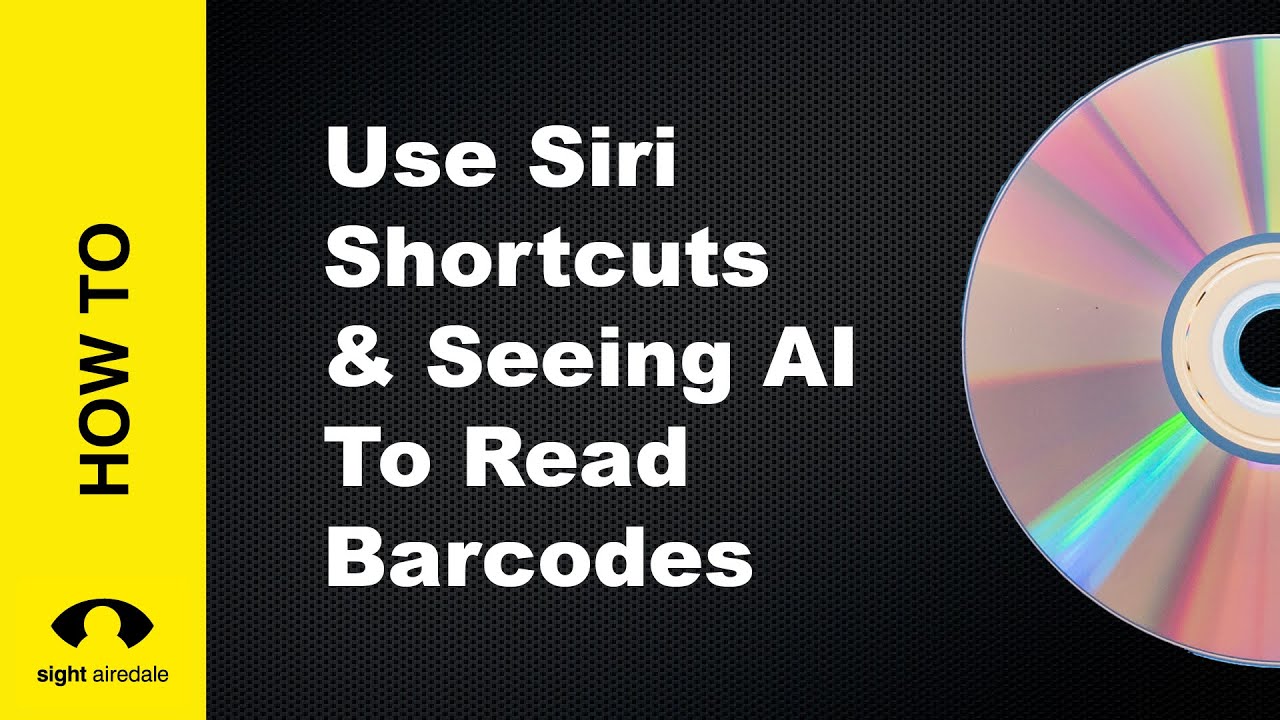Watch our instructional video on using Siri Shortcuts to read Barcodes
Meet Mary
Mary has Macular Degeneration and enjoys listing to her CD collection however she struggles to read the titles of her CDs. The only way she knows that she’s got the right disk is by putting it into her CD player and playing the first track.
In this article, we’ll show how Mary can use her iPhone, Siri and Seeing AI to tell her what CD she is holding.
What is Seeing AI
Seeing AI is an app developed by Microsoft that uses artificial intelligence to recognise text, currency, faces and products and speaks the result.
Installing Seeing AI
If you don’t already have seeing AI, download it from the Apple App Store. VoiceOver will announce it as “Seeing AI talking camera for the blind” the app is free.
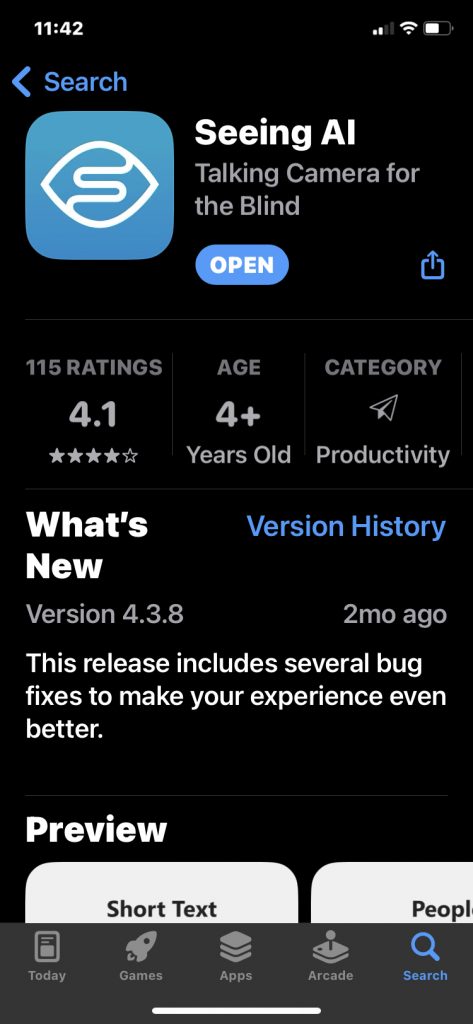
Setting up Siri Short Cuts
- In Seeing AI, navigate to the menu button in the top left-hand corner. VoiceOver will announce “Menu – Button“
- Swipe right with one finger until VoiceOver announces “settings – button“, then double tap
- Swipe right until VoiceOver says Configure “Siri Short Cuts Button”, then double tap
- We want to recognise a product so swipe right with one finger until you hear “recognise product“
- A dialogue box will now appear on the screen and VoiceOver will say “edit in short cuts”, if VoiceOver doesn’t announce it, place your finger in the middle of the screen until you hear VoiceOver say “Hey Siri“.
- The default phrase is “Hey Siri, Recognise Product” – You can change this to your own phrase by swiping right until you hear “change voice phrase”, the double tap and say the phrase you want to use, you will then hear a beep and voice over will say “inserted” followed by your phrase, if you’re happy with this swipe right until you reach done.
- Your Siri short cut is now set up. Double tap on the back button to return to the main seeing AI screen.
Now all you have to do is say “Hey Siri, Recognise Product”, when Seeing AI sees the barcode it will announce the product name.
Conclusion
So now Mary can use the barcode reader on Seeing AI to tell her what CD she has in her hand. If the CD didn’t exist in the database she could also use the short text feature to read the title, or the document feature to read the track listing.
Mary can also use this to identify other products in her house, such as items in Kitchen cupboards. Or even when she’s out shopping, for Seeing AI to work though you do need an internet connection.