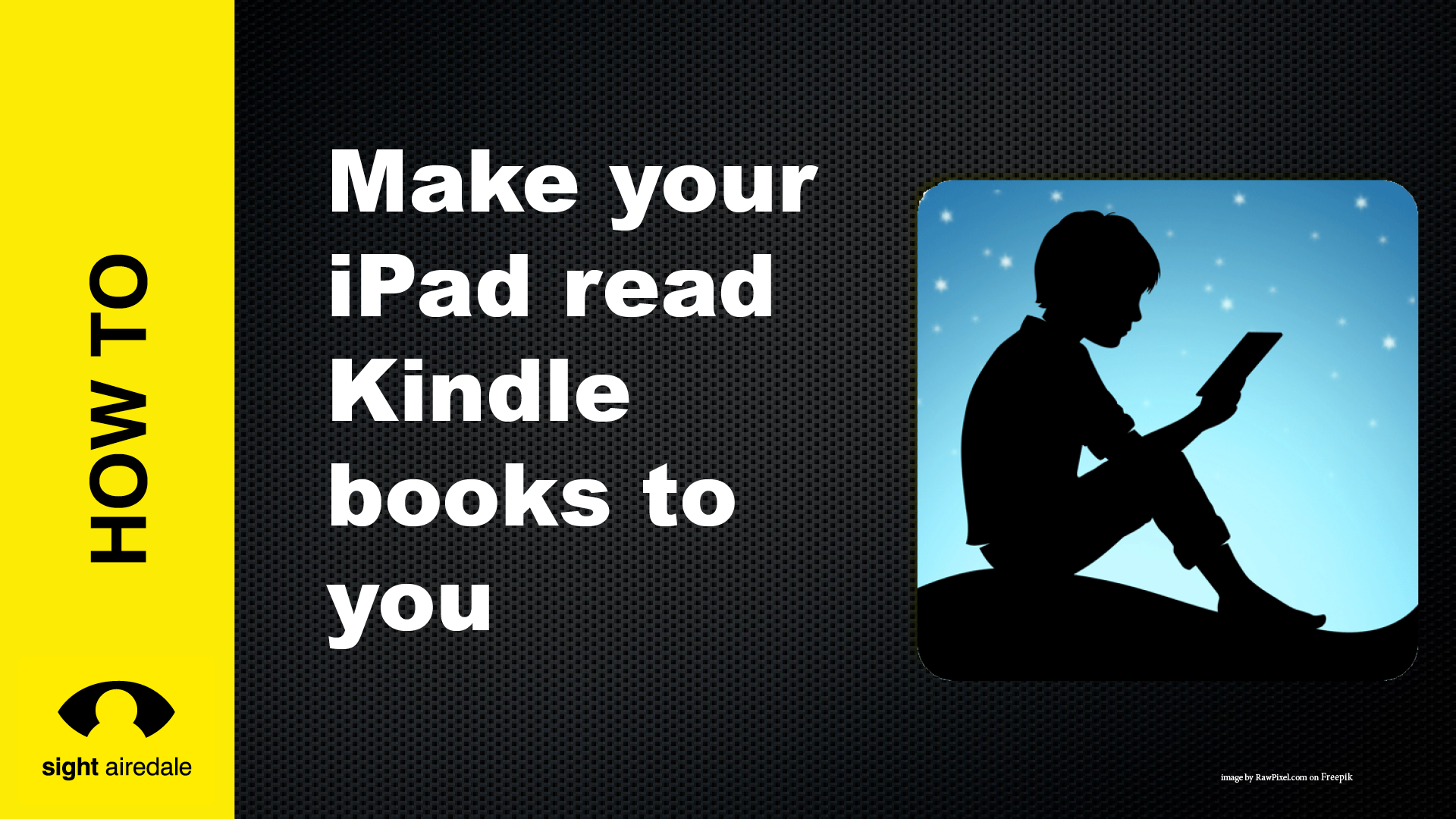Introduction
If you don’t normally need VoiceOver but sometimes would like to have text read out to you, then you can use the speak screen/selection feature. In this article and video, we will show you how to activate the speak screen/selection feature and use it to read Kindle Books.
Watch our tutorial on Making your iPad read Kindle Books to you using the speak screen/selection.
Difference between speak screen/selection and VoiceOver
Speak selection/screen is designed to read small blocks of text, and relies on you being able to see enough to choose the block of text you want to see. It does not affect the way in which your apps or gestures work. Whereas VoiceOver is designed to allow you to navigate your iPad without sight and requires that you use additional gestures.
Speak Screen/Selection is ideal for people who can see enough to move around their iPad but sometimes need a little help. VoiceOver is for people who don’t have enough sight to operate their iPad.
To switch on speak screen/selection
- Go Settings and choose accessibility
- Choose spoken content
- Ensure that speak selection and speak screen are turned on.
- Also turn on speech controller. This gives you a menu that allows you to access functions of speak screen from anywhere.
Using speak selection to read your book
- Press and hold the speech controller button. Speak selection will start reading from the top of the page. And it won’t stop until you ask it to. Alternatively, tap the speech controller button to bring up the speech controller menu. Then, touching the hand button and touching the page will read just that page.
- During reading, you can use the next and previous buttons in the speech controller to move between the next and previous pages. You can also pause reading and change the speed. For more customisation of voices and reading speed, choose Spoken Content from the Accessibility menu.
Limitations of Speak Selection
- There is limited navigation, but there is no way of reading just one line or paragraph. So its good for books that you read a page at a time, not so good for reference books where you may want to read a line word for word or even character by character if you’re learning computer code.
- The speech controller menu sometimes gets in the way and sometimes is not very easy to see against the background.