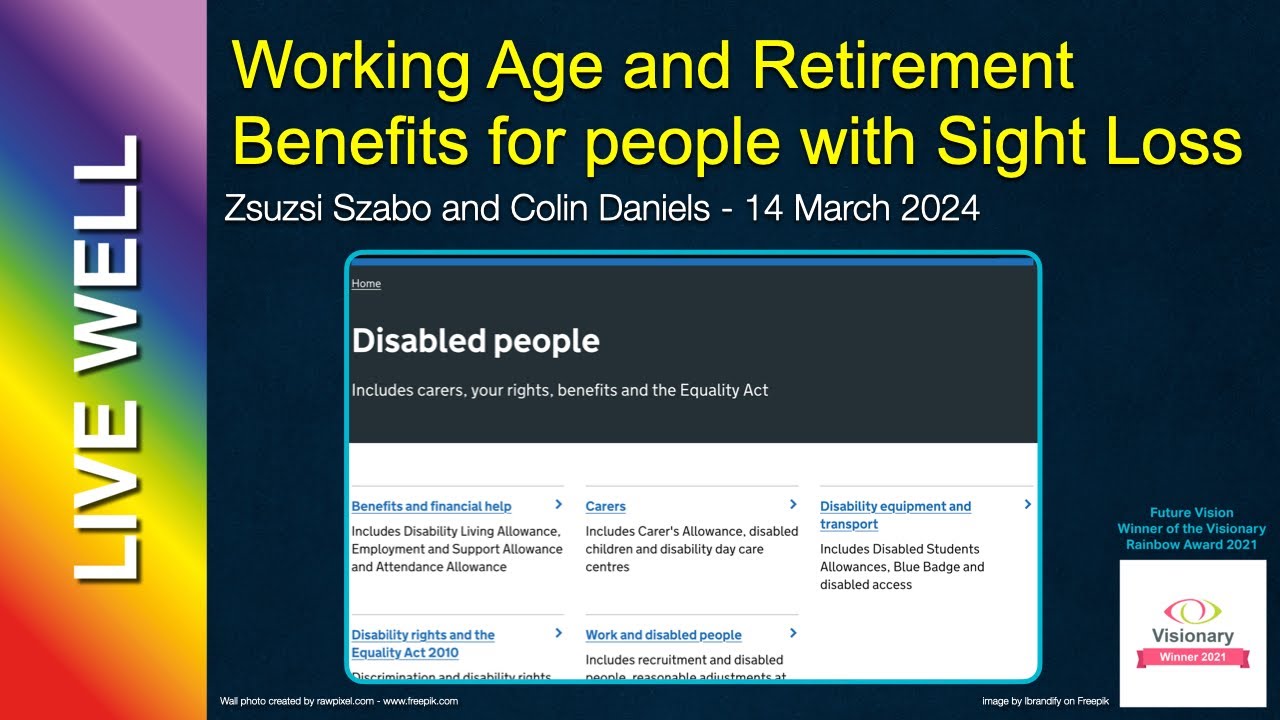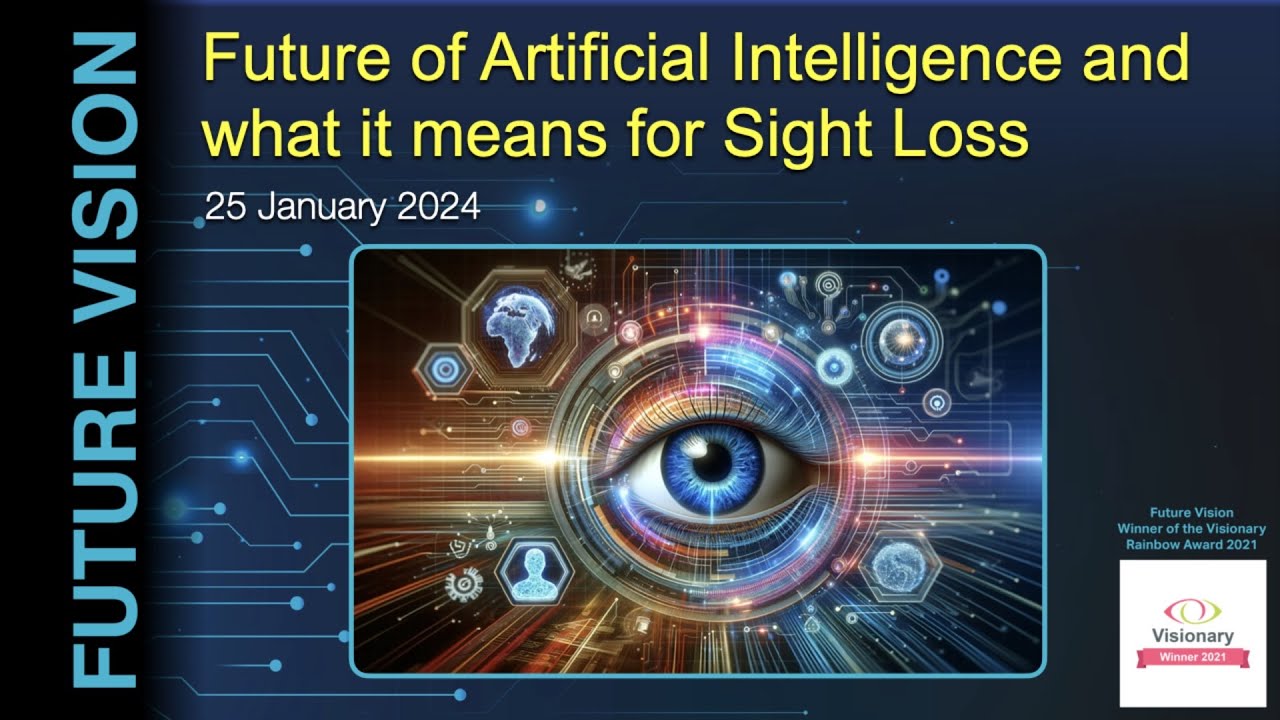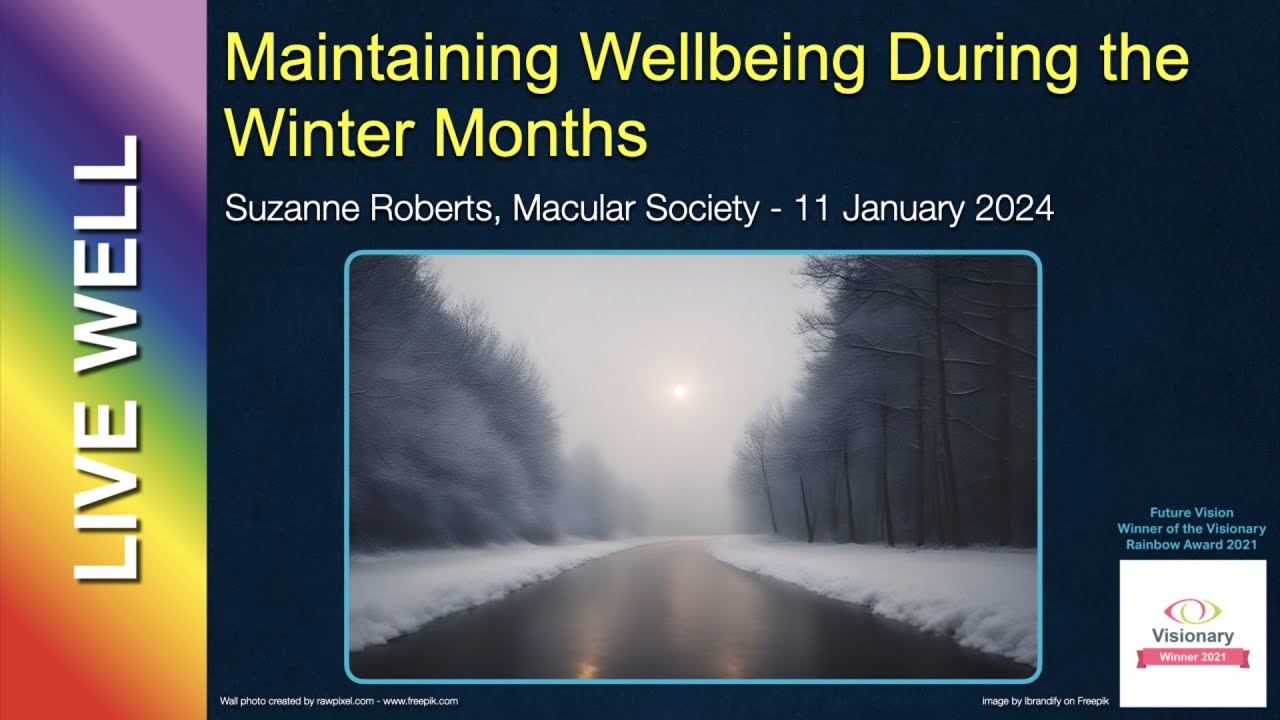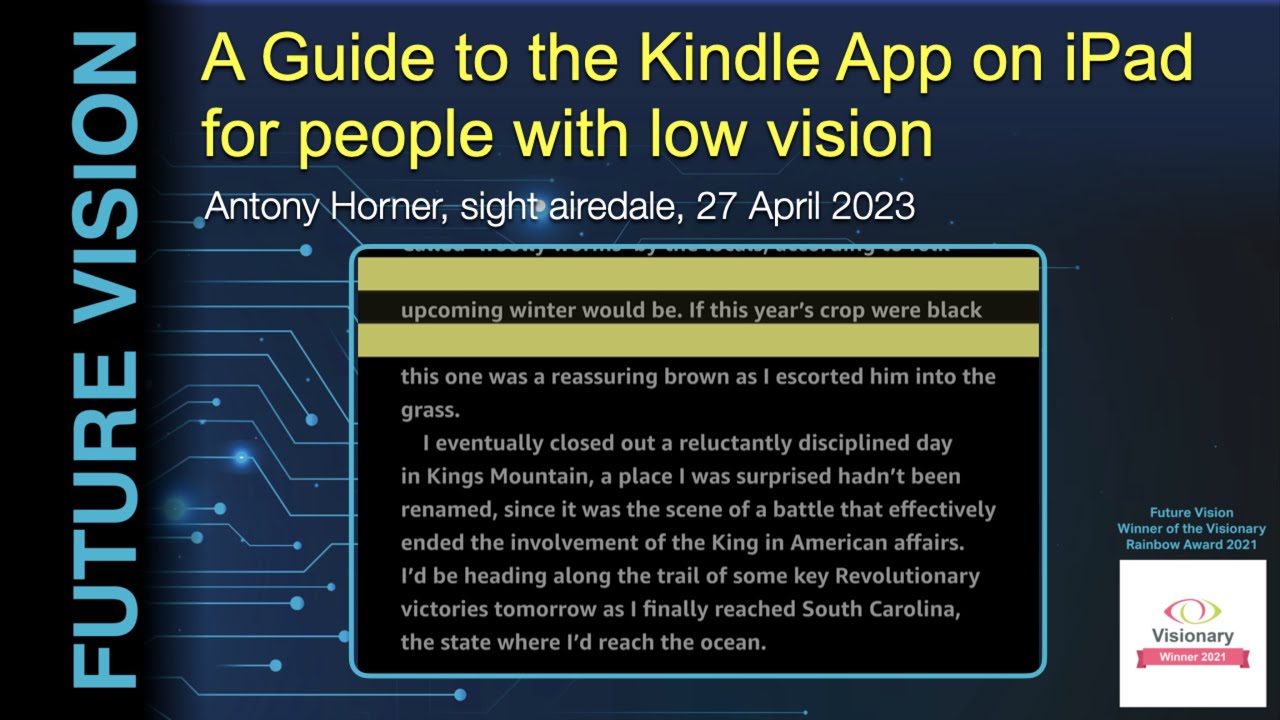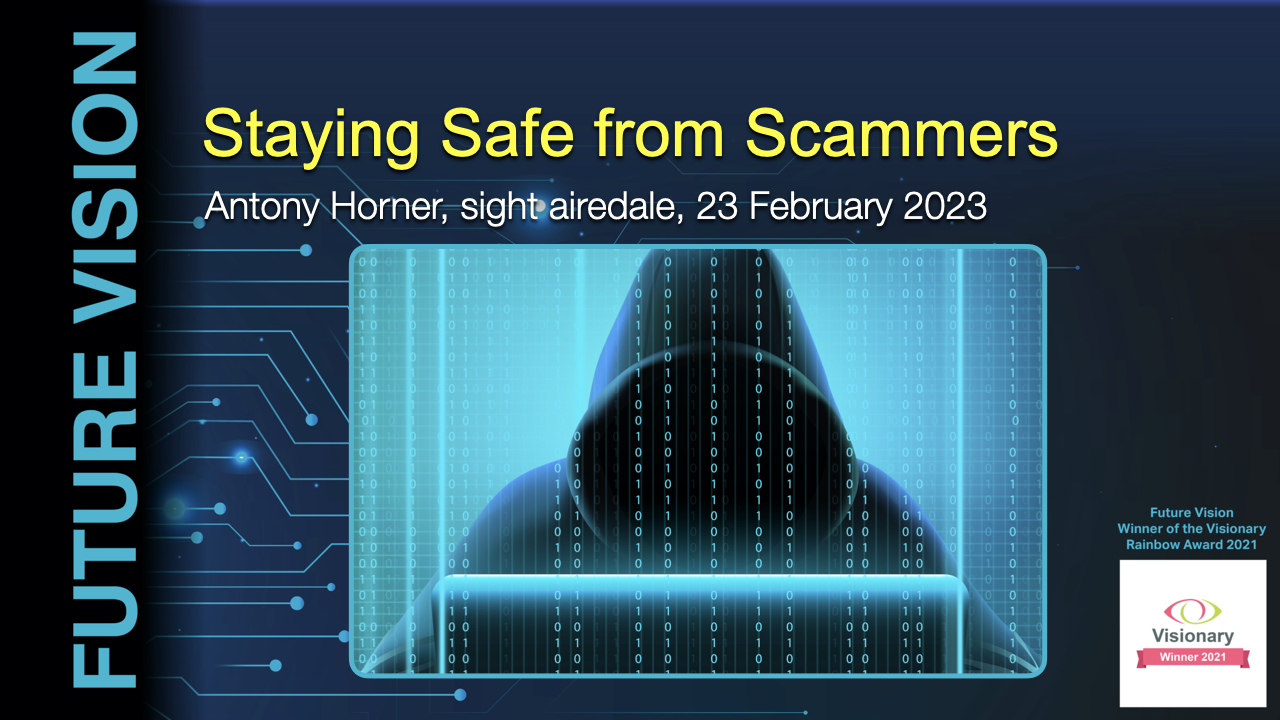Introduction
Join Shirley and Mick Mitchell from Sutton Vision as they discuss diabetic foot care for the visually impaired. Learn about the importance of regular foot checks, managing neuropathy, and practical tips for keeping feet clean and healthy. This session is part of the LiveWell series, designed to support individuals with sight loss. For more information, contact your local sight society.
Video Summary
Importance of Foot Care
- Introduction by Vicki from Sutton Vision.
- Shirley and Mick’s experience with diabetes and foot care.
- Discussion on the importance of foot care, especially for those with vision impairment.
Neuropathy and Its Symptoms
- Explanation of neuropathy:
- Loss of feeling or strange sensations in the feet.
- Symptoms include tingling, pins and needles, pain, burning sensations.
- Importance of checking the colour and temperature of feet.
Checking Your Feet
- Look for changes in shape, blisters, sore areas, cuts.
- Regular check-ups with a podiatrist.
- Mention of a gentleman who lost a leg due to unchecked foot problems.
Foot Care Practices
- Keeping feet clean and dry.
- Avoiding the use of creams between toes.
Seeking Professional Help
- Importance of regular foot checks:
- At least every six months.
- Push for more frequent checks if visually impaired.
- Availability of community podiatrists and other healthcare services.
- Importance of having HBA1C checks for blood sugar levels.
Keeping Feet Clean and Dry
- Detailed practices for maintaining foot hygiene:
- Drying feet thoroughly.
- Using body lotion, but avoiding moisture between toes.
Managing Blood Sugar Levels
- Importance of stable blood sugar levels in preventing foot problems.
- Personal experiences with different foods and their effects on foot health.
Choosing Proper Footwear
- Advice on proper footwear:
- Avoiding fashion trends like clogs that may not be suitable.
- Ensuring shoes fit well and do not cause rubbing.
Cutting Nails and Avoiding Corn Plasters
- Recommendation to avoid self-cutting nails and using corn plasters.
- Importance of professional help in maintaining nail health.
Using Appropriate Socks
- Use of soft-top socks instead of expensive diabetic socks.
- Turning socks inside out to avoid pressure from seams.
Metformin and Vitamin B12 Deficiency
- Discussion on the effects of Metformin on B12 levels.
- Personal experience of vitamin B12 deficiency mimicking diabetic neuropathy.
- Importance of checking vitamin levels if experiencing foot problems.
“`